We have struggled through getting devices connected up to our SMART Interactive products, including SMART Boards and TV’s. This guide is designed to help you to get started in connecting either, the Roger Touchscreen Microphone, the Roger Inspiro Microphone or the Roger Multimedia Hub directly to a SMART device. These instructions will also work for other assistive listening devices which have a 3.5mm aux input.
Digimaster or Roger On
If you are using a Roger Digimaster, we would recommend that you connect the Digimaster to the computer, and circumvent the speakers on your SMART hardware.
If you are using the Roger On, this can be connected via USB, or via the USB-C to AUX cable which Phonak provide in the box.
Traditional Smart Boards


Smart TV


You told us that you’re using an audio cable. For assistive listening this is the easiest option.
This means that you’re going to need to use an audio splitter no matter the device. This plugs into the side of your computer.

You will need:
- 2 x audio cables
- 1 x FM/DM Transmitter
- 1 x 3.5mm audio splitter
Instructions:
- Connect the male part of the splitter to your computer audio jack
- Connect the cable from your speakers that used to go to your computer into one of the female splitter jacks
- Connect the additional audio cable to the other female splitter jack
- Finally plug in the other end of the audio cable into the FM/DM transmitter unit



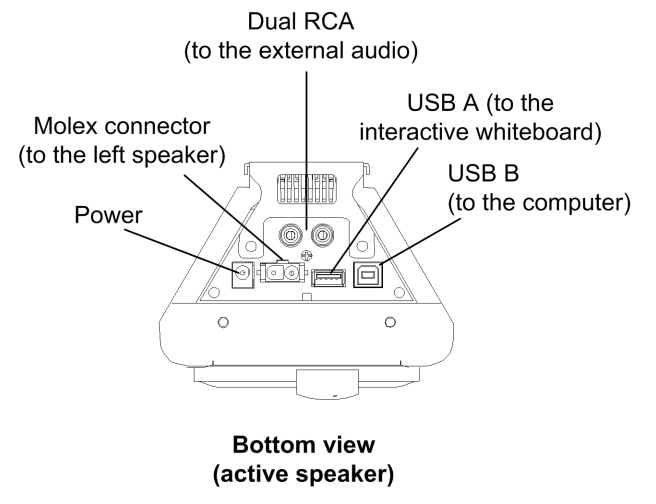

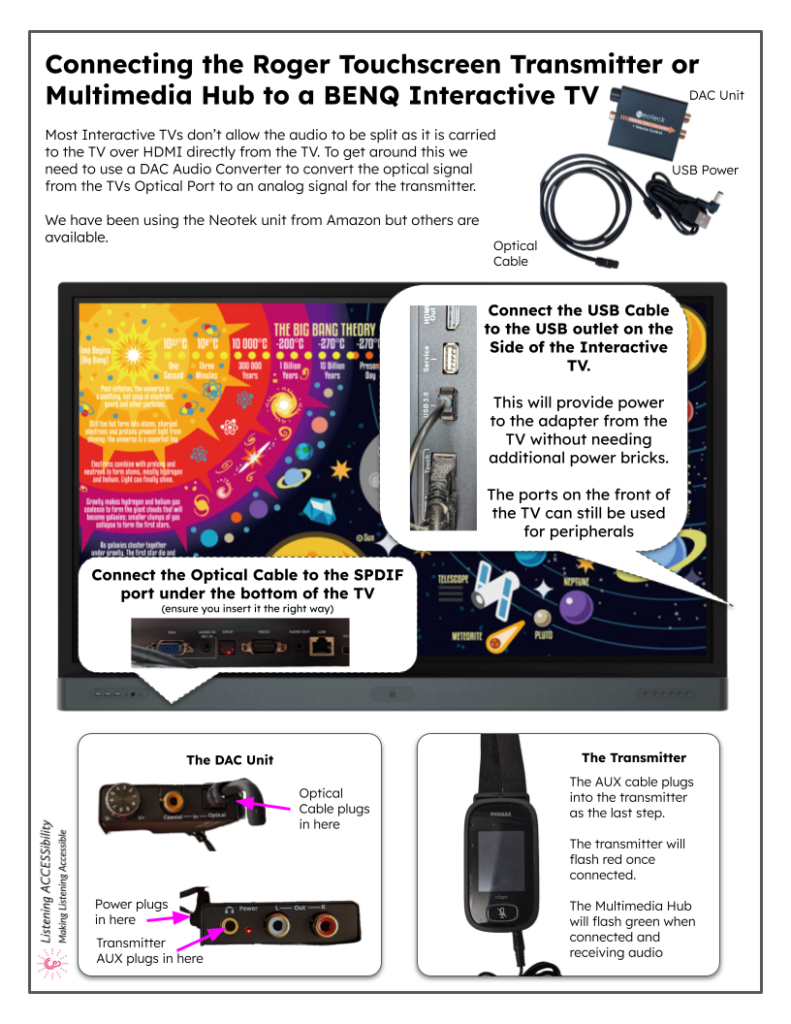

Leave a Reply